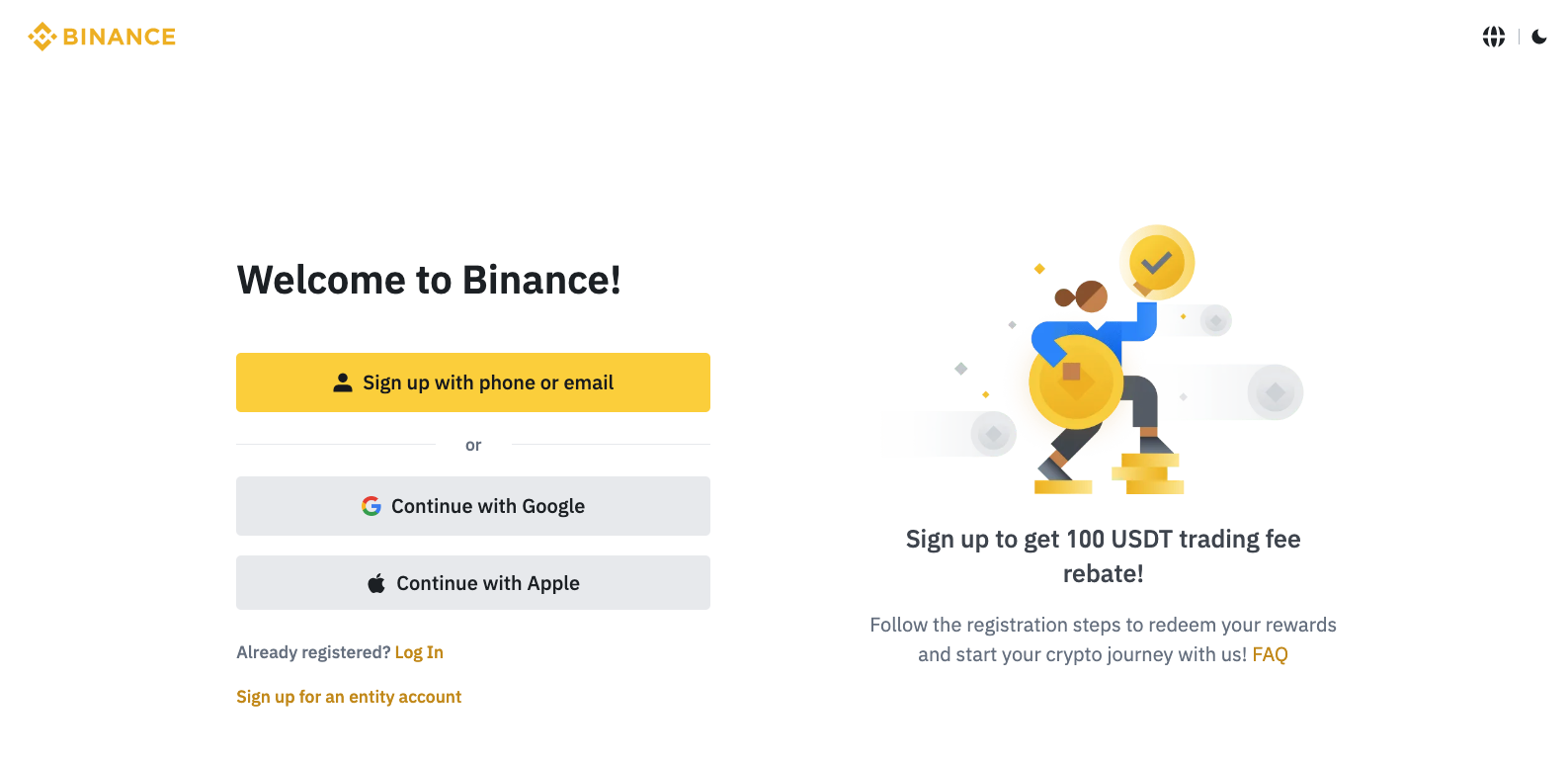Key Takeaways
- Staking ADA on Binance is a popular way for cryptocurrency investors to earn passive income and support the network of Cardano blockchain.
- Five simple steps for staking ADA: signing up to Binance, depositing or purchasing ADA, navigating to the Earn section, choosing the staking period and amount to stake, and beginning to stake ADA.
- Screenshots to make the guide easy to follow.
- Staking ADA on Binance can earn annualized returns, which increase the longer the staking period.
Staking cryptocurrency has become an increasingly popular way for crypto investors to earn passive income and support the network of a particular coin. One of the most popular coins to stake is ADA, the native cryptocurrency of the Cardano blockchain. In this article, we will walk you through the process of staking ADA on Binance, one of the most popular cryptocurrency exchanges. We will include plenty of screenshots in our step-by-step guide, so you can follow along easily and stake ADA.
How to stake ADA (Cardano) on Binance?
It is really simple to stake ADA on Binance, it only takes 5 easy steps, from creating an account to staking your ADA. If you already have a Binance account, you can skip straight to step 2. Follow the guide below to see each of the steps in detail, with screenshots along the way.
Step 1: Sign up to Binance
Step 2: Deposit or purchase ADA
Step 3: Go to 'Earn' section
Step 4: Choose your staking period and amount to stake
Step 5: Begin staking ADA
Step 1 - Sign up to Binance
The first step if you do not have a Binance account is to sign up. You can click on this link to take you directly to the Binance homepage: https://accounts.binance.com/
You can see from the screenshot below, you can sign up using phone, email, or your Google/Apple account. After you sign up to Binance, you will need to verify your identity to use all the features.
Step 2 - Deposit or purchase ADA
Once you have a Binance account, the next step is to either deposit ADA from another crypto exchange/wallet, or buy ADA on Binance. We'll go through both options below. First we will cover how to deposit ADA. If you want to know how to buy ADA on Binance, click here.
Depositing ADA into your Binance account
If you have already bought ADA on another crypto exchange or wallet, you need to transfer it to Binance so that you can stake it. To do that, click on 'Deposit' (see blue arrow below) in your Binance account.
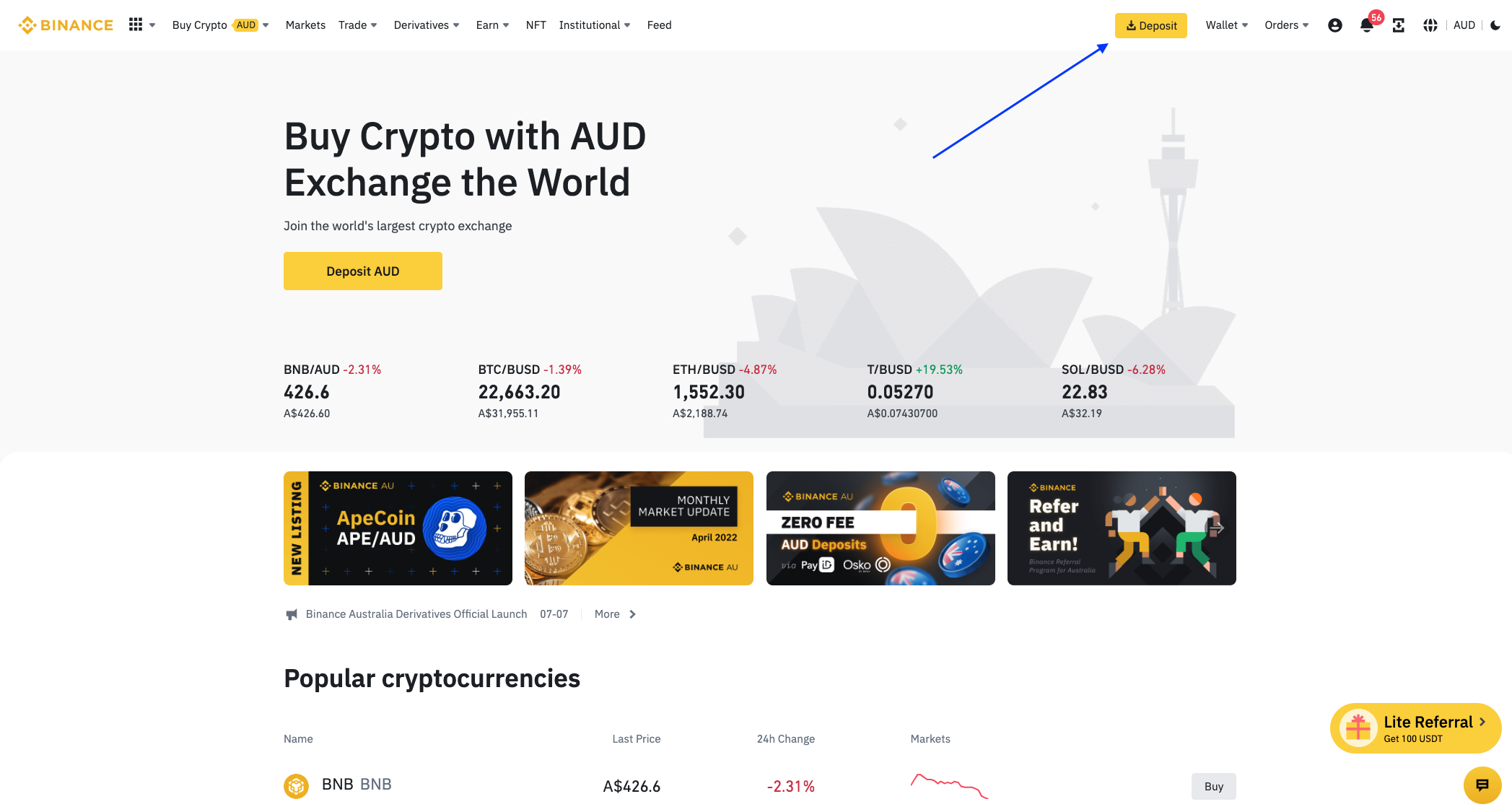
You will see a slide-in menu appear, like in the screenshot below. Click on 'Deposit Crypto' (circled in blue) to start the process.
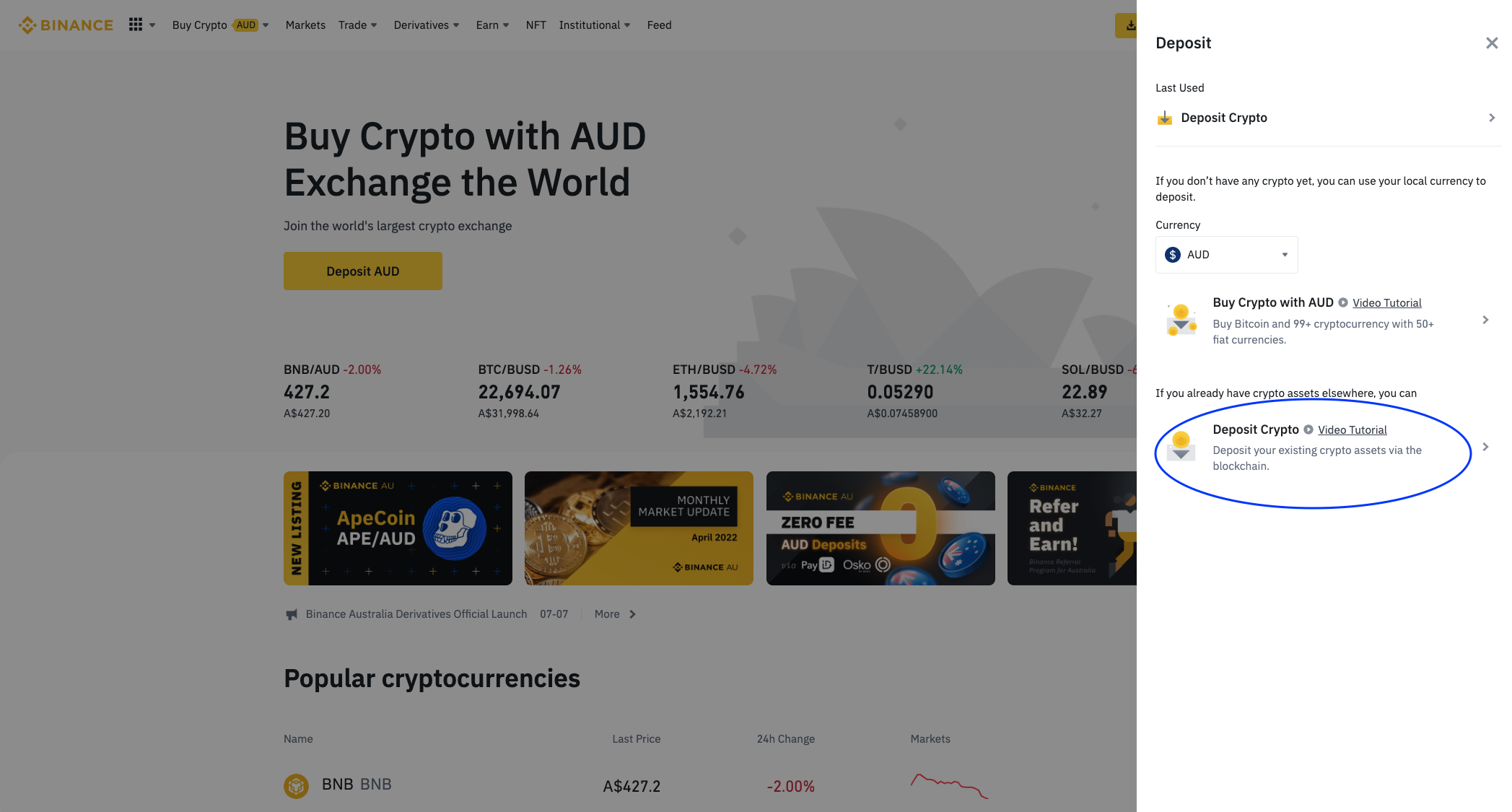
Now you will see a screen like the one below. In the 'Select coin' field, type in 'ADA' then click on it when it appears.
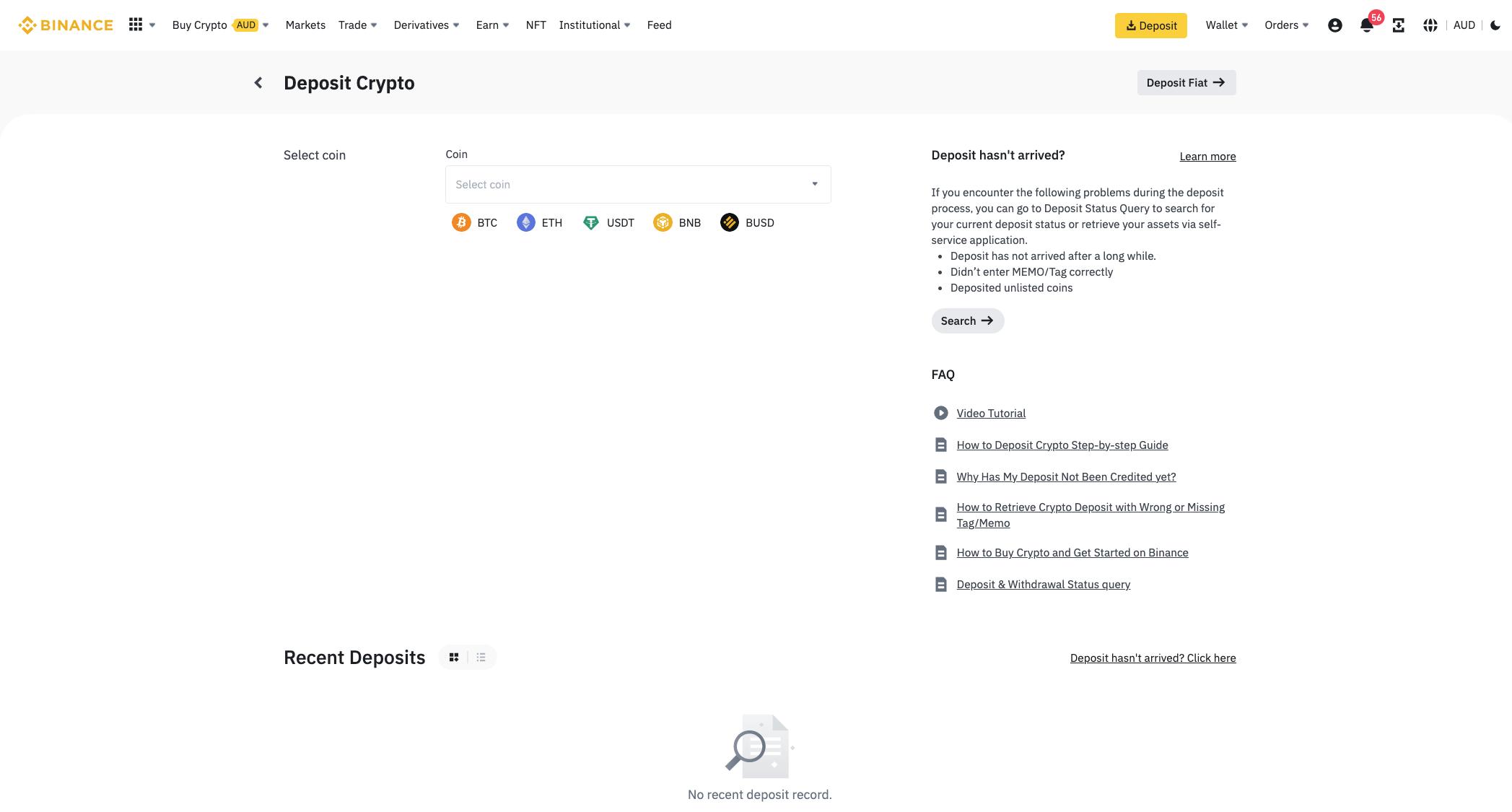
You should see a screen like the one below. Select the Network as Cardano, then click 'Get Address' below to create a wallet address if it is your first time depositing ADA.
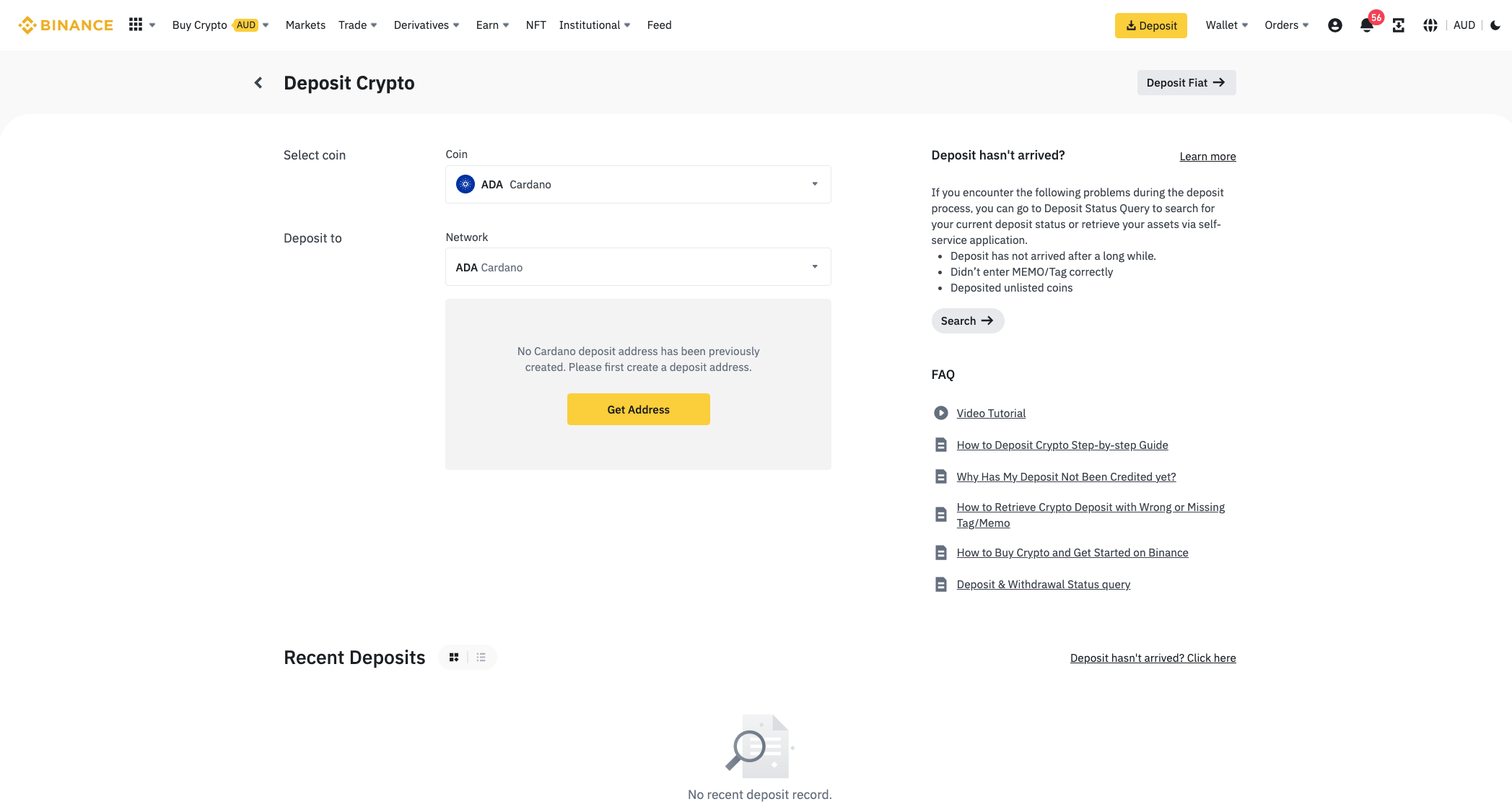
A wallet address will be generated (covered by the black rectangle below): this is a long string of letters and numbers. Copy this address, and sign into your other crypto exchange or wallet where you currently store your ADA. You will need to send/transfer your ADA from there to the wallet address you just copied. Within a few minutes, you should see your ADA in your Binance account.
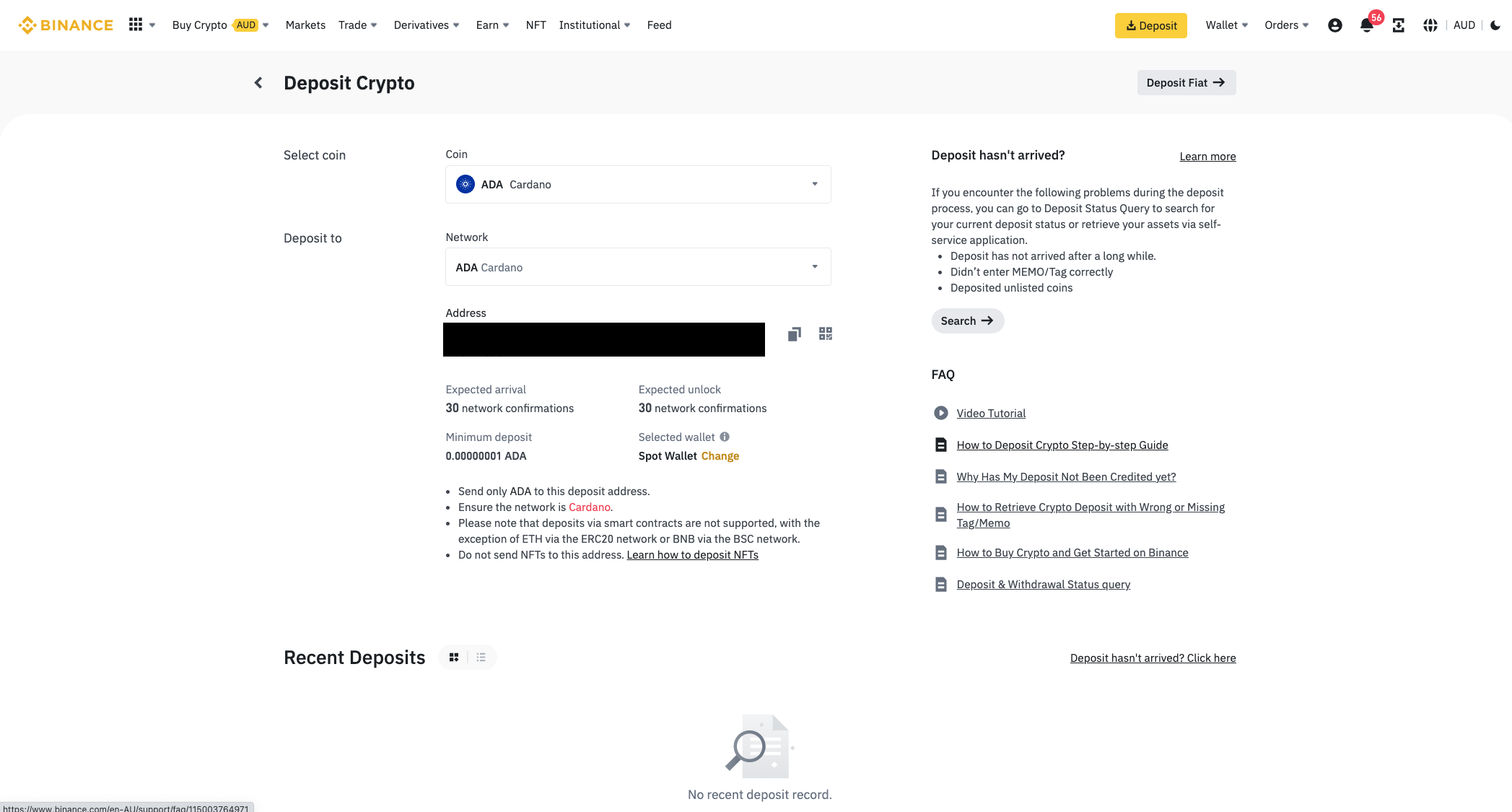
Purchasing ADA in Binance
To buy ADA on Binance, you can use various payment methods, such as bank deposit, credit/debit card, Apple Pay, Google Pay, and more. You can see the various options when you click 'Buy Crypto' in the menu (circled in green below). In this example, we will use credit card, so click on the 'Credit/Debit Card' option in the menu.
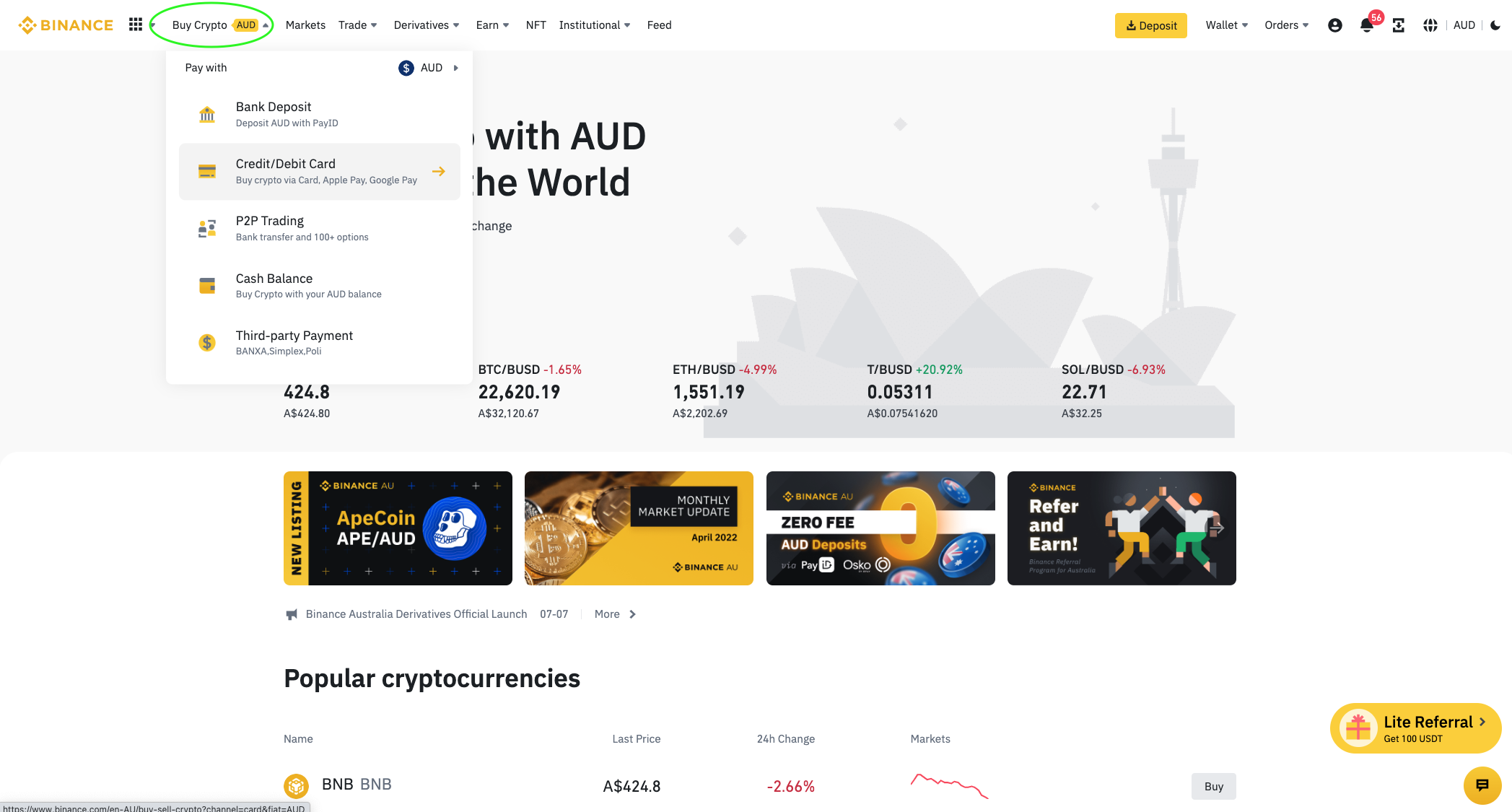
You will be taken to a screen like the one below. Choose your fiat currency (shown by the green arrow) and type in the amount that you want to spend. Then select ADA as the cryptocurrency you will receive (blue arrow). When you have done that, click on the yellow 'Continue' button below.
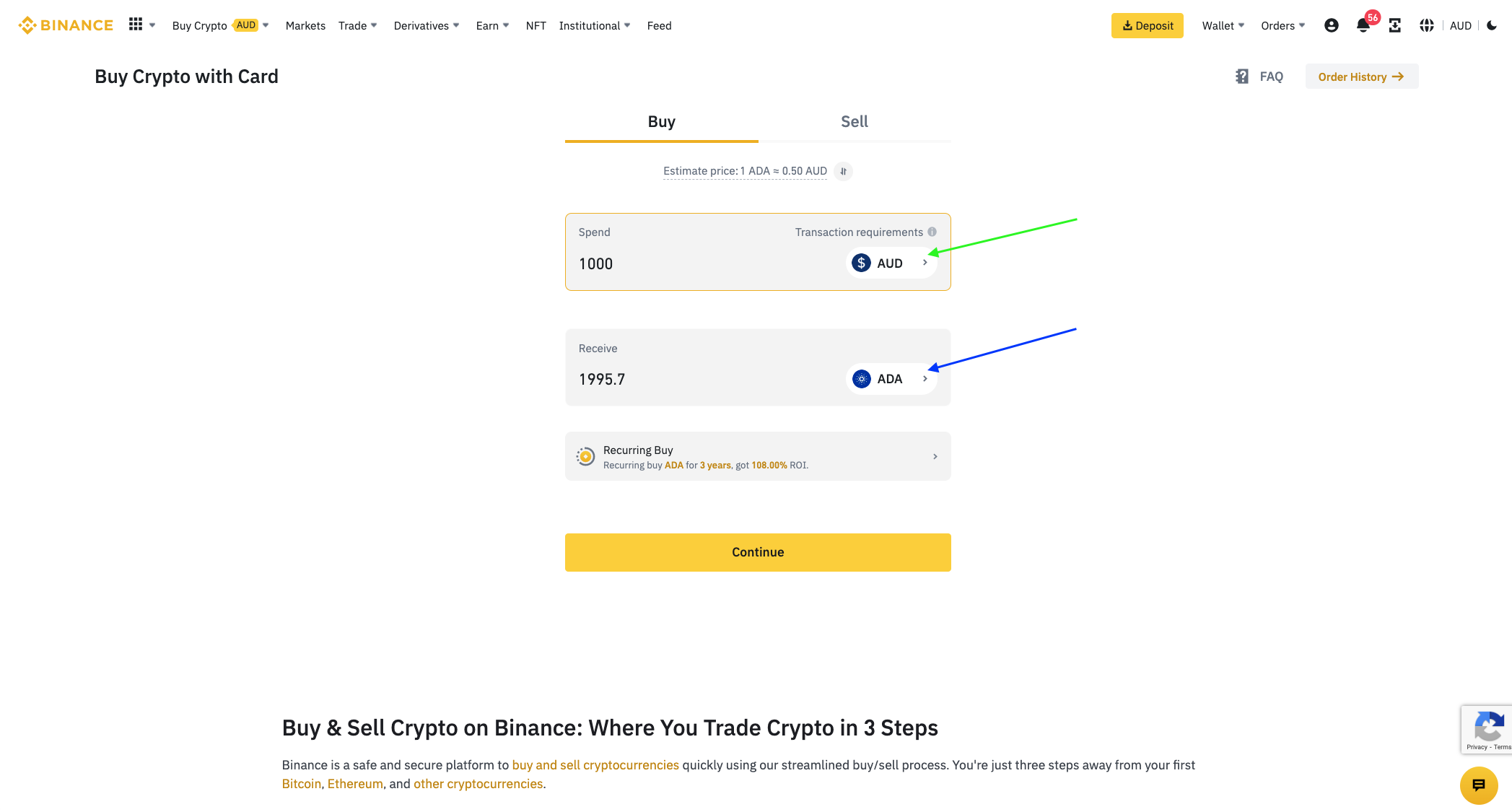
You can now select your payment method. If this is your first time, you will need to add a new card. You can also use Google Pay if you prefer. Once you have input those details, click 'Continue' and follow the prompts to complete the purchase.
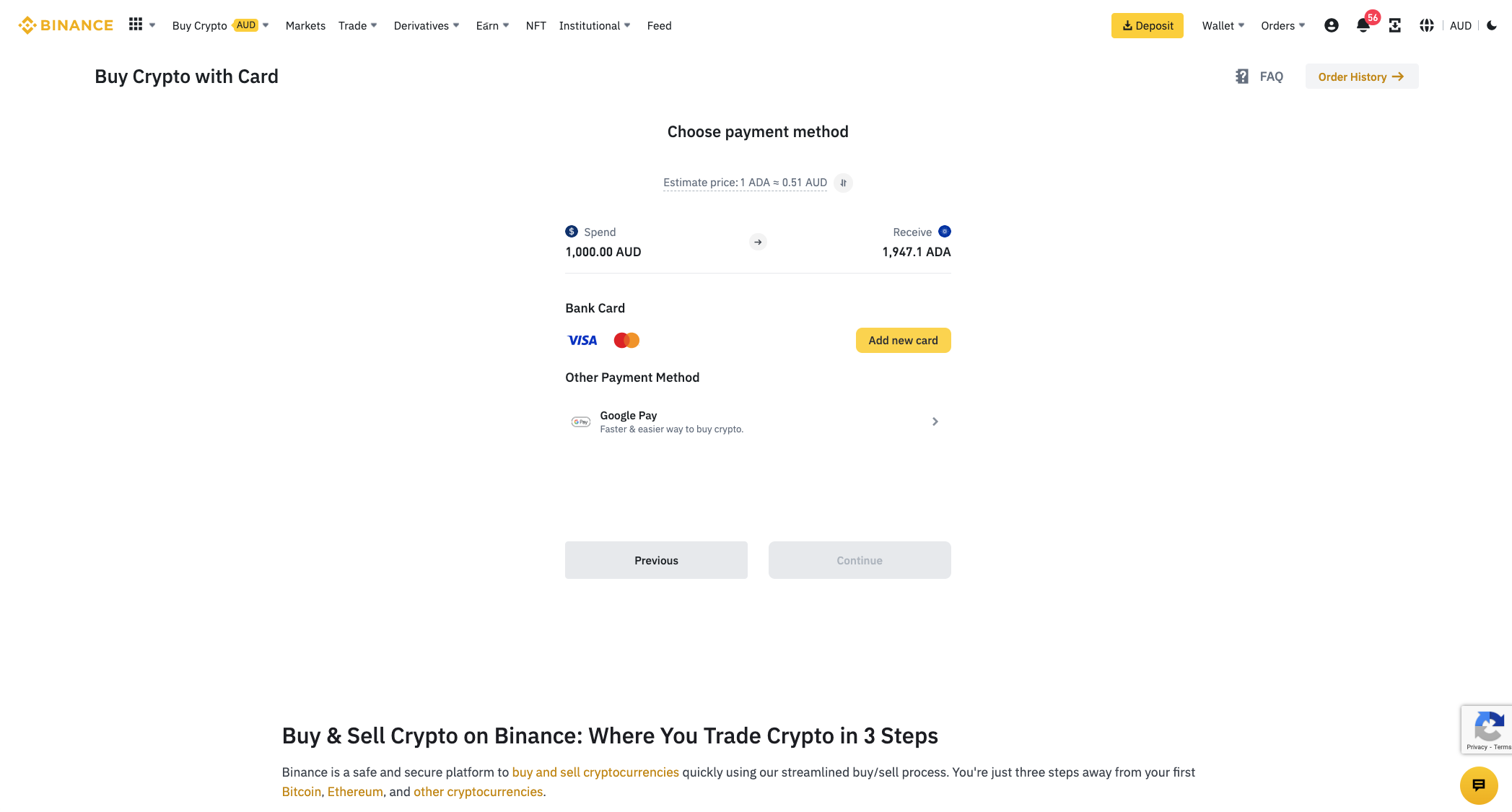
Step 3 - Go to 'Earn' section
Now that you have ADA in your Binance account, you are ready to stake it. Click on 'Earn' in the menu (circled in green below), then click 'Simple Earn'.
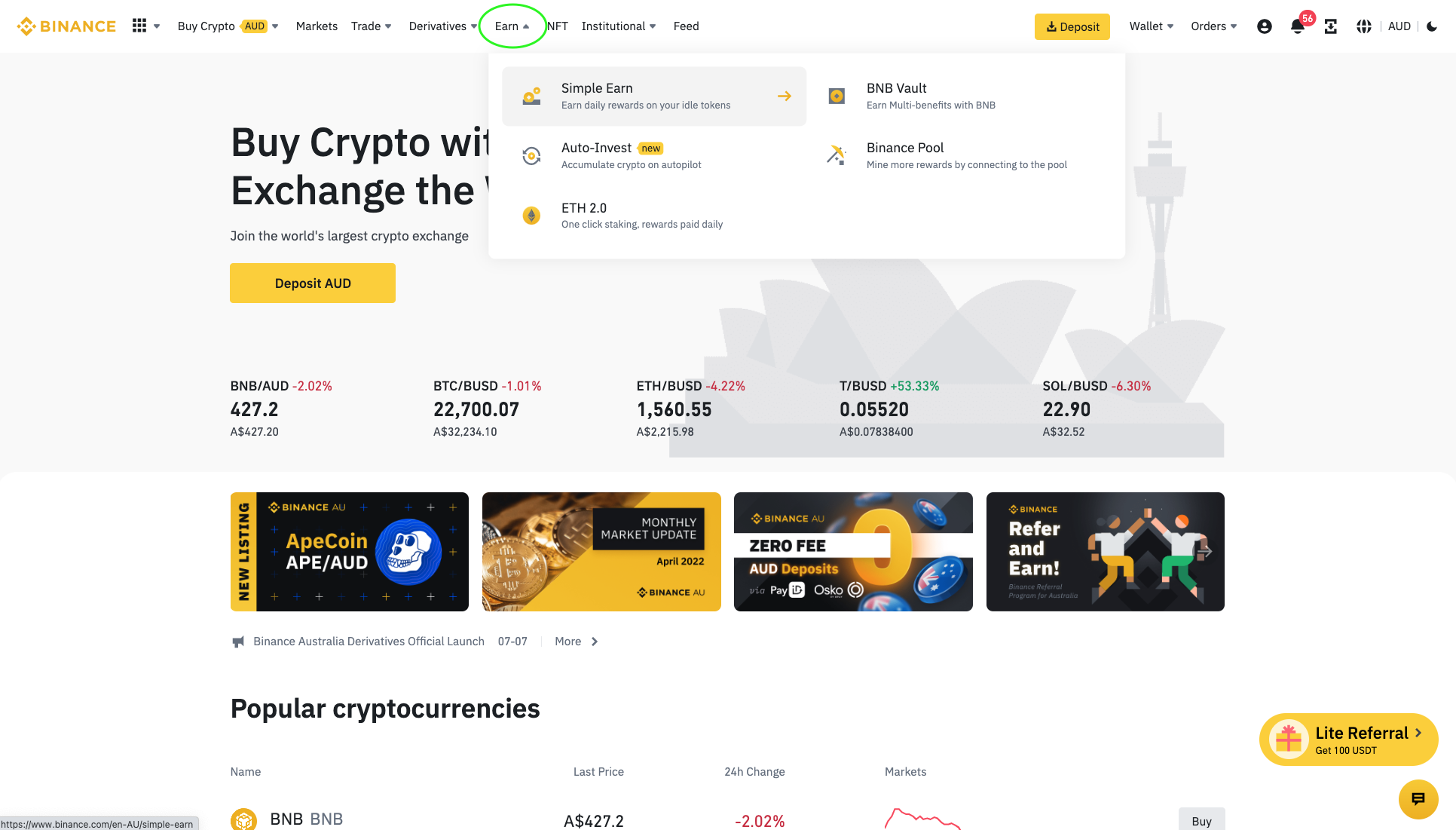
Step 4 - Choose your staking period and amount to stake
You will see a screen like the one below. In the search field, type in 'ADA', and you can see the available staking options below. You can choose to lock your ADA for 30, 60, 90, or 120 days, or alternatively, leave it flexible. The longer you lock your ADA, the higher the annualized returns. As you can see, the APR for 90 days is 4.2%, but in the second screenshot below, you will see that the APR for 120 days is 5.7%. Unfortunately, at the time of writing, the 120-day option was sold out, since there is a limit to how much ADA can be staked in each of the locking periods.
You can select which staking period suits your needs, but in our example, we will use 90 days. Click on the relevant option, then click the yellow 'Subscribe' button to the right.
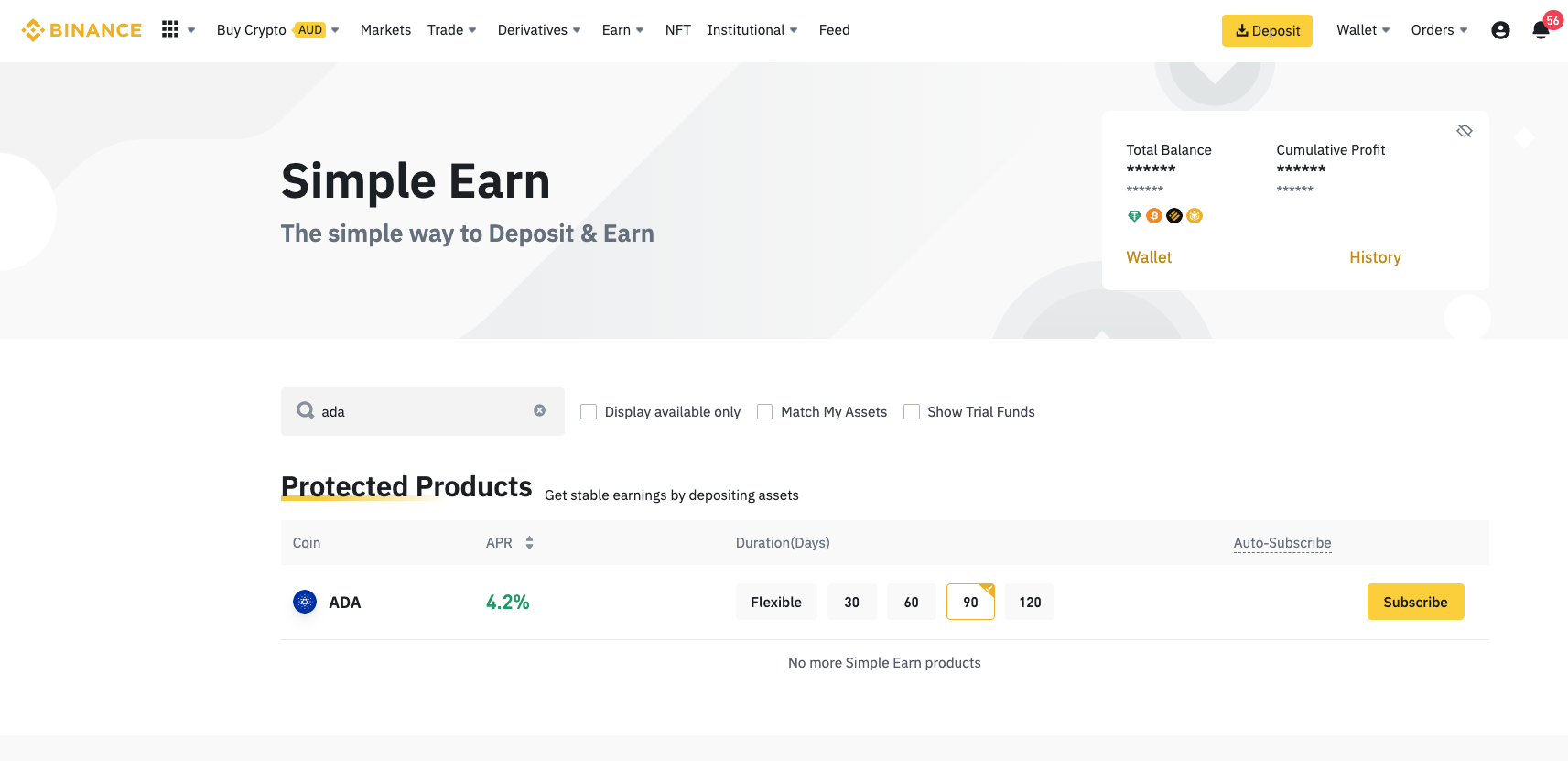
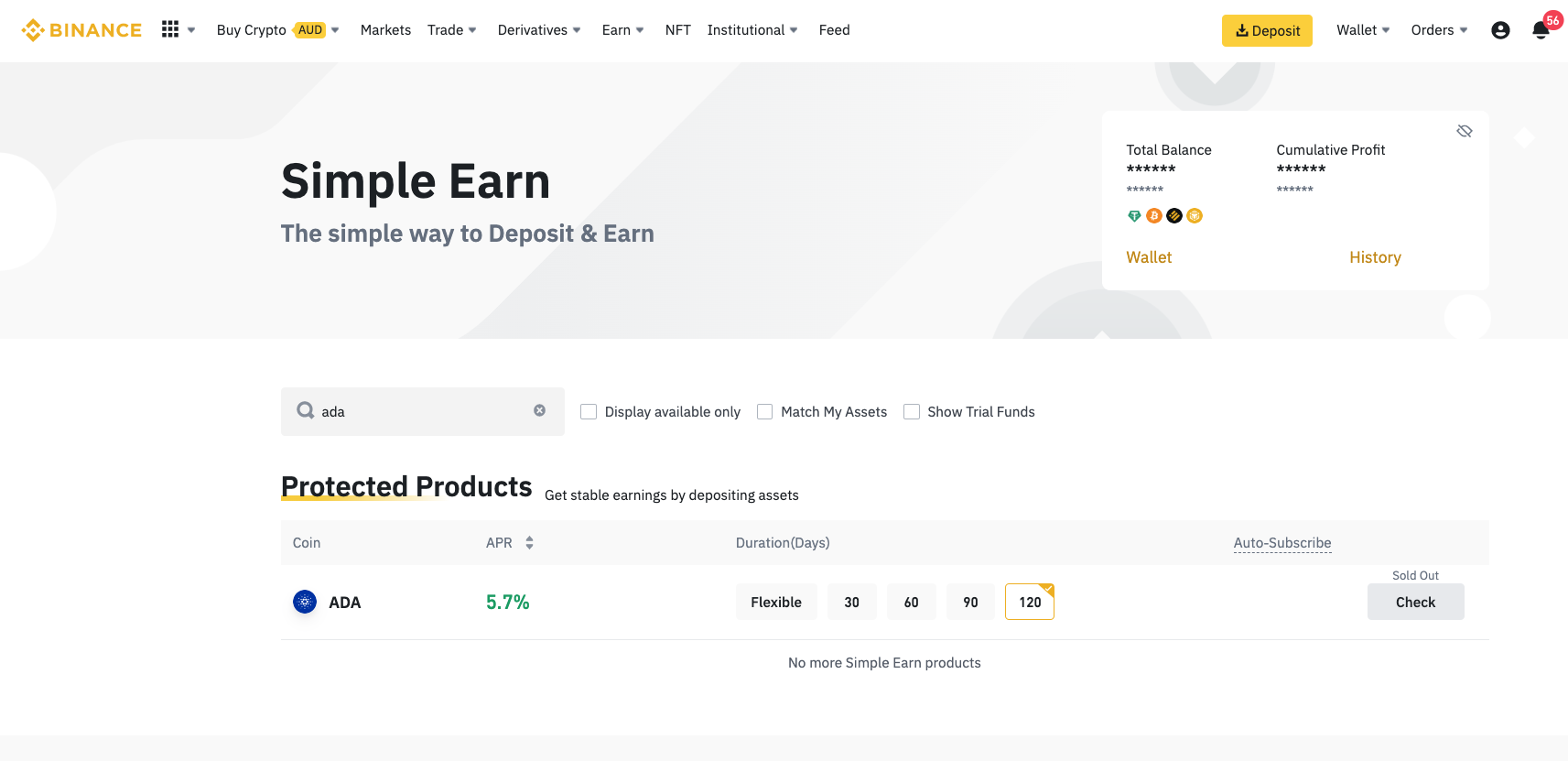
Step 5: Begin staking ADA
A pop-up will appear like the one below. If you selected 90 days, you can see under Amount Limits, that the 'Available Quota' is 1,500 ADA. This is the limit that an individual can stake for that time period. When you choose 60 days, 30 days, or flexible, they have different quotas, which are higher. If you have a lot of ADA, you can choose to lock some for a different duration.
In this example, we choose to lock all of our ADA which you can do by clicking the 'Max' button. Alternatively, type in the amount of ADA you want to stake. If you wish for your ADA to continue staking automatically after the locked duration expires, you can click the 'Auto-Subscribe' toggle below. This is convenient, and ensures you keep earning interest without having to manually stake it again in the future.
The information on the right summarizes when the locked period starts and ends, and the amount of interest you will earn at the end of it. When you are happy with the information, tick the box at the bottom, then click 'Confirm'.
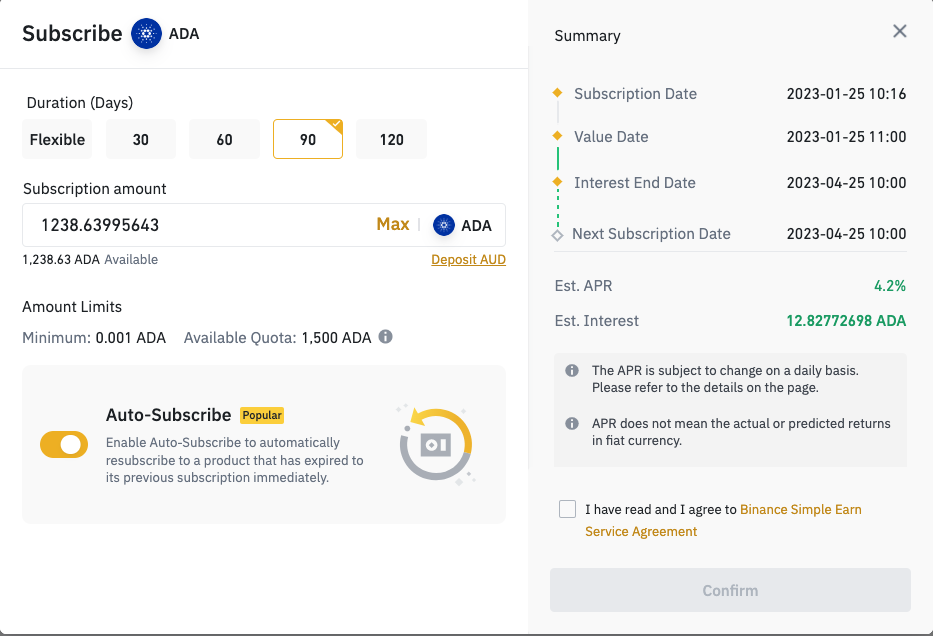
Another pop-up will appear, which is a second confirmation. Read the terms, and then tick the boxes to agree, then click 'Confirm'.
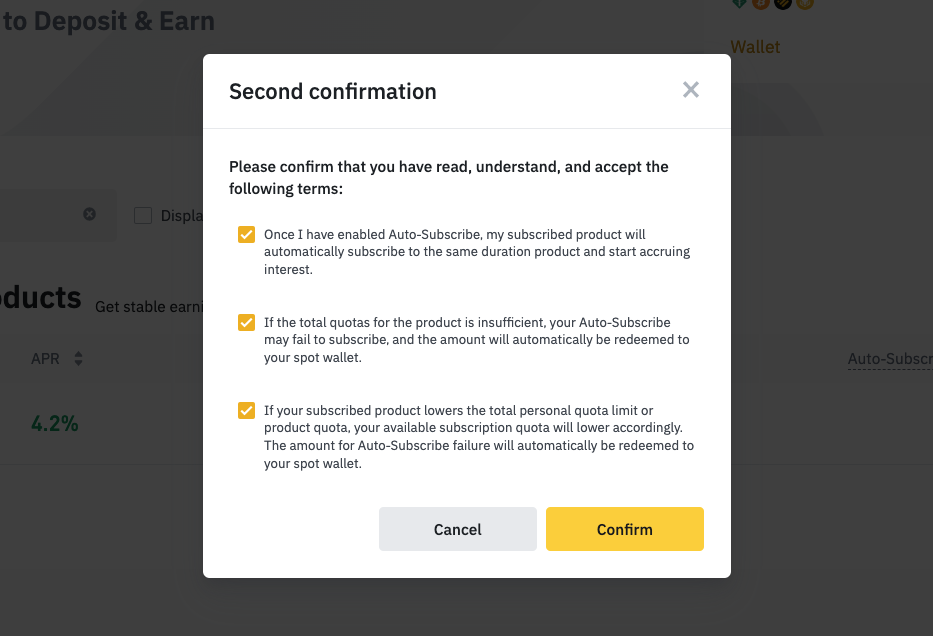
You will now see another pop-up which shows that your staking was successful. You can click the 'View Holding' button to see your staked ADA.
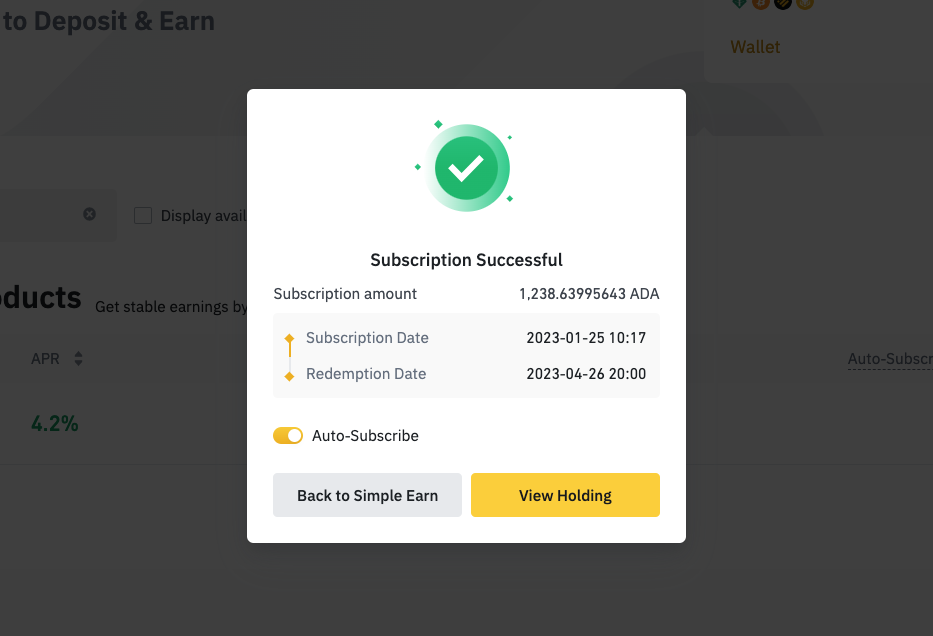
You can see in the 'Earn' page, under 'Locked' assets (or 'Flexible' if you chose that option) that your ADA is staked. It shows the start date (subscription date), the total amount, and the reward amount. As shown in the screenshot below, there is no rewards yet as we have just staked it, but if you check back over the coming weeks, you will see that start to accumulate.
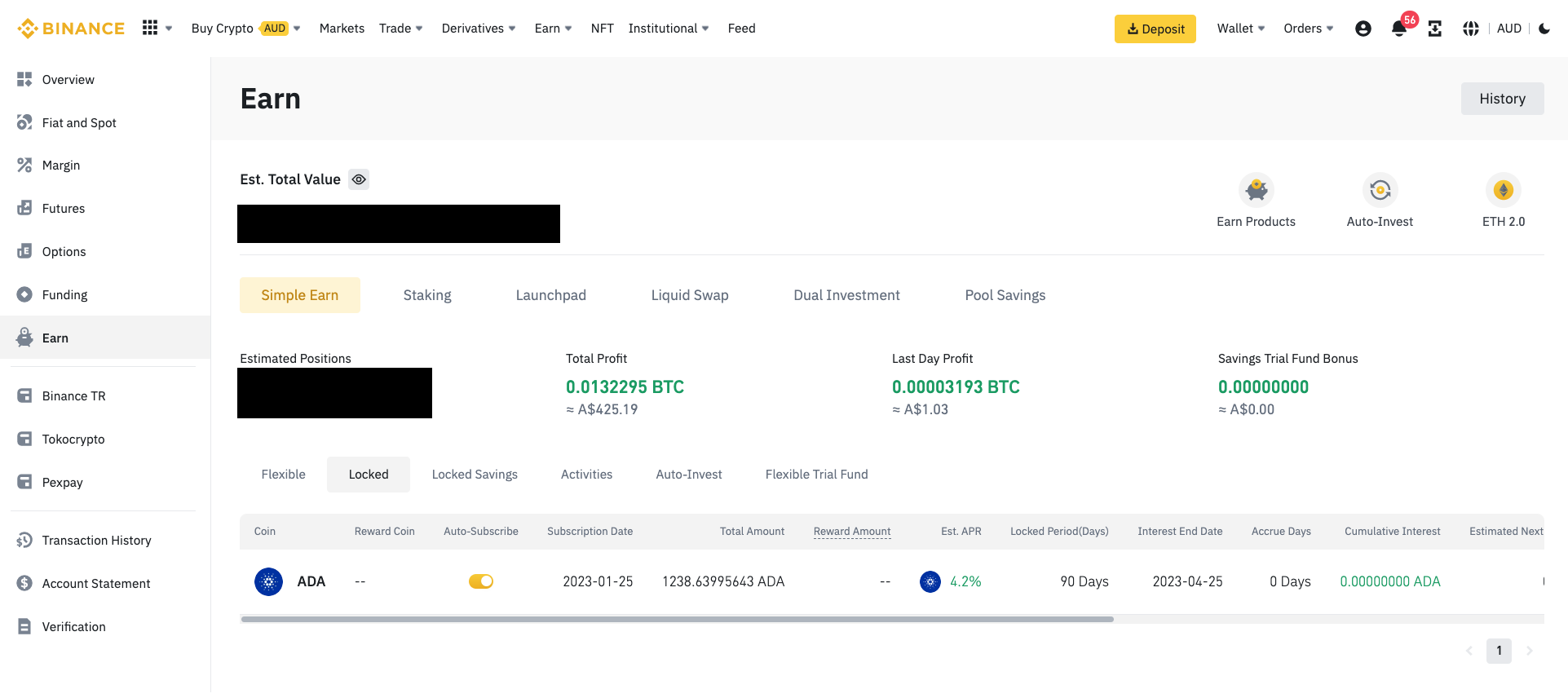
Final Words
Staking ADA on Binance is a great way to earn passive income while supporting the Cardano network. We have taught you how to set up a Binance account, choose a staking plan, and start earning rewards. It's important to remember that staking is a long-term investment, and with a little patience, you can receive a steady stream of income from your staked ADA. If you haven't already, get started here and sign up to Binance.
Frequently Asked Questions
Yes, you can stake ADA (Cardano) on Binance. It is simple to do, simply follow the steps outlined in our article.
The staking rewards for Cardano (ADA) on Binance depends on the locked duration, as well as Binance's APR at the time. Currently, the APR is as high as 5.7% for ADA if you lock it for 120 days.
The max ADA you can stake on Binance may change over time, based on what the exchange decides to offer. At the time of writing, the maximum you can stake is 600,000 ADA for 30 day period, 500,000 ADA for 60 days, 20,000 ADA for flexible, 1,500 ADA for 90 days, and 100 ADA for 120 days. That is a total of over 1.12 million ADA.